H.264 work flow with Adobe Premiere and MPEG Streamclip
Have been looking for a simple way to edit and export the H.264 video files that the GoPro HD Hero camera produces.
In the previous article, GoPro HD Hero - Car Trip Glasgow 01, I explained how I used MPEG Streamclip 1.2 to first of all convert the H.264 video to an AVI format so I could import it into Adobe Premiere CS3.
In the video above I tried a different approach. I opened the original H.264 720p video files in MPEG Streamclip 1.2, trimmed them by setting in and out points (I only wanted small sections of the video).
Then I selected File > Export to Quicktime and used the follwing settings. (essentially matching the original GoPro video settings only 'wrapping' them as a Quicktime movie)
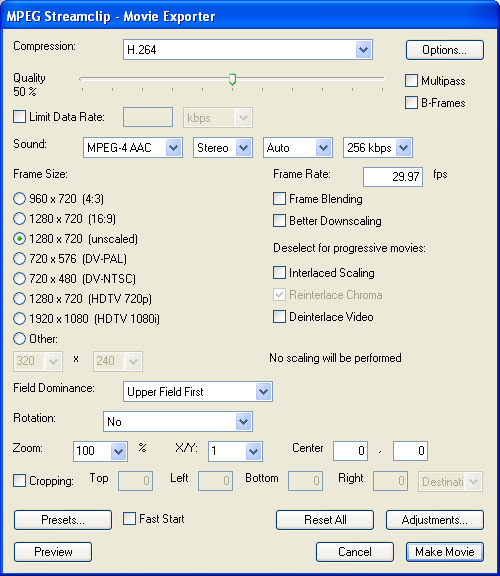
I then created an Adobe Premiere CS3 project using HDTV 720p. Imported the Quicktime H.264 clips and they worked fine. They played back with only minor stuttering.
When I'd finished editing and adding titles I selected File > Export > Adobe Media Encoder... I tried to match all the export settings as close as possible to the original GoPro H.264 settings:
- Format: H.264
Video Settings
- Frame Width: 1,280
- Frame Height: 720
- Frame Rate: 29.97fps
- Field Order: None (Progressive)
- Bitrate Encoding: VBR, 2 Pass
- Target Bitrate: 8 (I believe this works well in YouTube)
- Maximum Bitrate: 10
Audio Settings
- Audio Format and Codec: AAC
- Output Channels: Stereo
- Frequency: 44.1kHz (recommended by YouTube)
- Audio Quality: High
- Bitrate: 192 kbps (didn't change this from the default)
I then exported it and uploaded it to YouTube and Vimeo in the usual way.
Simply 're-wrapping' the H.264 video as a Quicktime movie seems much simpler (and quicker) than reformatting it to AVI. I haven't tried this with 1080p video yet but imagine the playback in Premiere won't be as smooth.
| Top |
